Firmware Upgrade Guide
Dear user,
Our tech team has released an updated firmware that fixed the compatibility bug. Please read and follow
the guides below thoroughly.
Important:
1
If your dash cam works normally, you DO NOT need firmware updates.
Warning: Unnecessary firmware updates may cause permanent damage to your camera.
2
If any damage is caused by failure to follow the instructions, the warranty will be voided.
1
2
3
Select your model

D1 Dash Cam

D4 Dash Cam
Confirm your version
1
Find
Settings
in your dash cam
2
Swipe to the bottom
3
Click “About”
*Please be sure the version you have installed is applicable or it may cause equipment
malfunctioning.
If you have any problem checking the version, please
contact cs@kingslim.com for professional support.
contact cs@kingslim.com for professional support.
A GIF image you shall refer to
[[activeProduct]] Dash Cam
Download the firmware
Please choose the correct version of file and click the link to download it to your computer.
[[item.title]]
Date:[[item.date]]
Version: [[item.version]]
Content:
[[item.desc]]
[[item.desc1 ]]
Hip, hip, hooray!
Thank you for being so patient.
Thank you for being so patient.
Next, please follow the procedures below to update your device.
We are almost there!
We are almost there!
How To Upgrade
Please do the following to upgrade the dash cam.
Step - 1 Format the memory card
After inserting the card into your camera, stop recording and enter the Setting, select to format
your memory card. Then connect it to the computer using USB cable.
*Before formatting your microSD card, please remember to back up your important data on your other
devices.
D4:

D1:

Step - 2 Copy the New Firmware
Find the firmware on your computer and decompress it in your local disk. Copy the file into the root
folder of your memory card.
NOTE: You won’t be able to open this file on your PC.
Step - 3 Update the Program
Now reinsert the memory card with a firmware file into the dash cam. Device will start to update
automatically in about 2mins to finish process of updating.
The indicator light will be blinking while upgrading.
Step - 4 Format your SD Card after updated
After the update has installed your dash cam will restart, please make sure to FORMAT the memory
card again by going into the setting interfacethe.
Otherwise the camera will keep updating firmware every time your camera restarts.
Thumbs up!
Now you have updated the firmware of your KINGSLIM Dash Cam successfully.
Have I told you how amazing a work
of art you have done?
Thanks for taking time out of your day to complete the process. Your enthusiasm inspires us!
Thanks for taking time out of your day to complete the process. Your enthusiasm inspires us!
Should you have any questions, please feel free to contact cs@kingslim.com
Thumbs up!
Now you have updated the firmware of your KINGSLIM Dash Cam successfully.
Have I told you how amazing a work of art you have done?
Thanks for taking time out of your day to complete the process.
Your enthusiasm inspires us!
Should you have any questions, please feel free to contact cs@kingslim.com