D5 Dash Cam - Frequently Asked Question
FAQ - D5 Dash Cam
1. A loose connection or a faulty power outlet can cause the device to turn on and off. So ensure your dash cam is receiving a constant power supply. You can plug in your dash cam using a USB cable to check if takes charge normally.
2. Extreme temperature changes can cause the dash cam to turn off. So make sure that your dash cam is not exposed to direct sunlight or extreme cold.
3. If none of the above steps work, please contact customer service to claim warranty for your dash cam.
1. The battery may be defective. If you have been using the dash cam for a long time, the battery may have reached the end of its lifespan and will no longer hold a charge.
2. The car charger may be faulty, preventing the dash cam from charging properly.
3. The power port on the dash cam may be damaged or malfunctioning. So check the power port for damage.
4. You can plug in your dash cam using a USB cable to see if it turns on and records video automatically. If not, please contact customer service for warranty claim.
1. The dash cam may not take charge anymore. Check if it turns on and records video automatically after plugging it in using a USB cable.
2. The connection between the dash cam and the power supply may be loose. Ensure that the cables connecting the camera to the power source are not damaged or loose. Also, check the power port for damage.
3. If none of the above steps work, please contact customer service to claim warranty for your dash cam.
1. The dash cam may not take charge anymore. Check if it turns on and records video automatically after you plug it in using a USB cable.
2. The time zone may be incorrect because the dash cam relies on the correct time zone to accurately record the time and date. So enter the camera’s Settings page to properly set the time zone.
3. If none of the above steps work, please contact customer service to claim warranty for your dash cam.
1. Your dash cam is connected to a constant power supply. It will continue to receive power even when the car is turned off. So disconnect your dash cam from the power supply manually.
2. Firmware issue. If there is something wrong with the firmware, the dash cam will not turn off. So reset your dash cam to see if the issue is resolved.
3. If none of the above steps work, please contact customer service to claim warranty for your dash cam.
1. The memory card may be full. But our dash cams have a Loop Recording feature automatically overwrites older footage when the storage is full. In this case, back up your data and format your memory card or replace it with a new one.
2. The dash cam may not receive a constant power supply. So check the power supply and connections to ensure that it is receiving a constant power.
3. If none of the above steps work, please contact customer service to claim warranty for your dash cam.
1. SD Card not properly inserted: The dash cam will give you such prompts if the SD card is not inserted properly. So Ensure that the SD card is inserted in place.
2. Incompatible SD Card: The dash cam requires specific types of SD cards to function properly. If you are using an incompatible SD card, it may cause issues with the dash cam. We recommend you use a Samsung/Sandisk/Kingston Class 10 U3 or above memory card with the largest capacity of up to 256GB for the D4 dash cam.
3. Faulty SD Card: If the SD card is corrupted, it may cause the dash cam to display an error message. Try formatting the SD card or using a new one to fix the issue.
4. If none of the above steps work, please contact customer service to claim warranty for your dash cam.
1. Weak or no satellite signal: The GPS relies on satellite signals to determine the location of the vehicle. It will not work if the dash cam is in an area with poor satellite reception or obstructions such as tall buildings, mountains, or heavy cloud cover.
2. Faulty GPS module. If the GPS icon does not flash green when you’re driving in an open and wide area, it indicates the built-in GPS module is defective. Please contact customer service for a new GPS module or for further help.
1. The Kingslim app may be not updated to the new version. So ensure to install the up-to-sate Kingslim APP on your phone.
2. Your dash cam and phone may be not connected to the same Wi-Fi network. So make sure that your dash cam enters the Wifi mode and that your phone is connected the camera’s Wifi. Tip: If you’re using an iPhone, you can turn off Cellular before connecting the camera to the APP.
3. Compatibility issue. Our Kingslim APP may be not compatible with your phone. Please contact customer service for proper solutions.
Any question?
If we still haven't answered your question, you can contact us below and we will get back to you as soon as possible.